Update: Rogero has released the latest version of his custom firmware with Rogero 4.30 v2.05 cfw (which can now be installed via XMB). Here’s the link for the tutorial on How to install Rogero 4.30 v2.05 on your PS3
Good news for PS3 Homebrew fans! Rogero has released an updated version
to his initial 4.21 cfw, now with Rogero 4.30 cfw you can now play PS3
games that required higher firmwares and the ability to access PSN/PEN
while still enjoying Homebrew on your PS3.
Here are the steps to install Rogero 4.30 cfw on your PS3:
Requirements:
A USB Flash drive (Must be big enough to accommodate the installation files) or an external HD
A PS3 running Official Firmware version 3.55 or
A PS3 running on 3.55 Kmeaw cfw or
A PS3 running on Rogero 3.55 cfw or
A PS3 running on Rogero 4.21 cfw
(other types of cfw not mentioned here have been reported to work but
the ones mentioned here are the most common ones that have been
confirmed to work)
This will NOT WORK on PS3′s running any Official Firmware higher than 3.55(you will need to downgrade to 3.55 first.)
Also, if you come from a downgraded PS3 (you were on a firmware 3.60 or higher and then downgraded to 3.55) you would need to Dehash your PS3 first.
Installation Files:
Download Rogero 4.30 cfw bundled with Multiman here (Mirror Here)
Here are the steps:
IMPORTANT!
Remove any discs inside your PS3 when performing the update, if you do
not, there is a big chance that the PS3 will install the latest Official
Firmware that is loaded in Disc instead of the CFW that you want to
install. If that happens, you will be stuck with the Official Firmware
and would need to Downgrade your PS3 if you want it to run CFW.
(Downgrading a PS3 from any Official Firmware version higher than 3.55
is not an easy task and would need hardware flashers etc.)
Note: If you are installing from 3.55, remember to
Toggle QA Flag first for a safer install. If you do not know how to do
it, here is a tutorial on How to Toggle QA Flag.
1. Extract the files from the Rogero 4.30 cfw .rar we just downloaded (we should have 4 files and one folder named “PS3″)
2. Copy the Folder (“PS3″) to the root of your USB flash drive or External HD
3. Insert your USB or External HD into your PS3 (I don’t know why but
people say you should insert it to the slot nearest to the Disc Drive, I
inserted mine on a different slot and it still worked perfectly)
4. Turn on your PS3, insert your USB/external HD and go to System update and select “Update via Storage Media”
5. Just follow any on screen instructions that would come up.
6. And you’re done!
Alternatively, you can also install the update while on recovery mode:(it has been reported to be the safer way to update your PS3)
1. Extract the files from the Rogero 4.30 cfw .rar we just downloaded (we should have 4 files and one folder named “PS3″)
2. Copy the Folder (“PS3″) to the root of your USB flash drive or External HD
3. Insert your USB or External HD into your PS3 (I don’t know why but
people say you should insert it to the slot nearest to the Disc Drive, I
inserted mine on a different slot and it still worked perfectly)
4. While your PS3 is on, turn it off by pressing and holding the power button until it turns off
5. When the PS3 is OFF, press and hold the power button until you hear two beeps
6. When this happens, the PS3 should boot up in recovery Mode (if it does not, repeat steps 4 and 5)
7. While on recovery mode, select option 6 (System Update)
8. Just follow any on screen instructions that would come up.
9. And you’re done!
If you are already on Rogero 4.21 cfw, and if the steps above did not
work, you can downgrade to 3.55 first and from there you can install
the Rogero 4.30 cfw update. Here is a link on How to downgrade to 3.55 from Rogero 4.21
Now you have Rogero 4.30 cfw on your PS3, you would also need to
update your version of Multiman in order for it to work. Here’s the link
on How to install Multiman 4.18.0


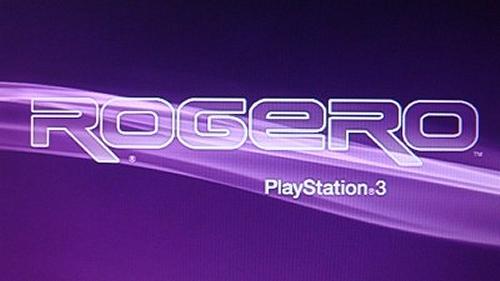
Tidak ada komentar:
Posting Komentar